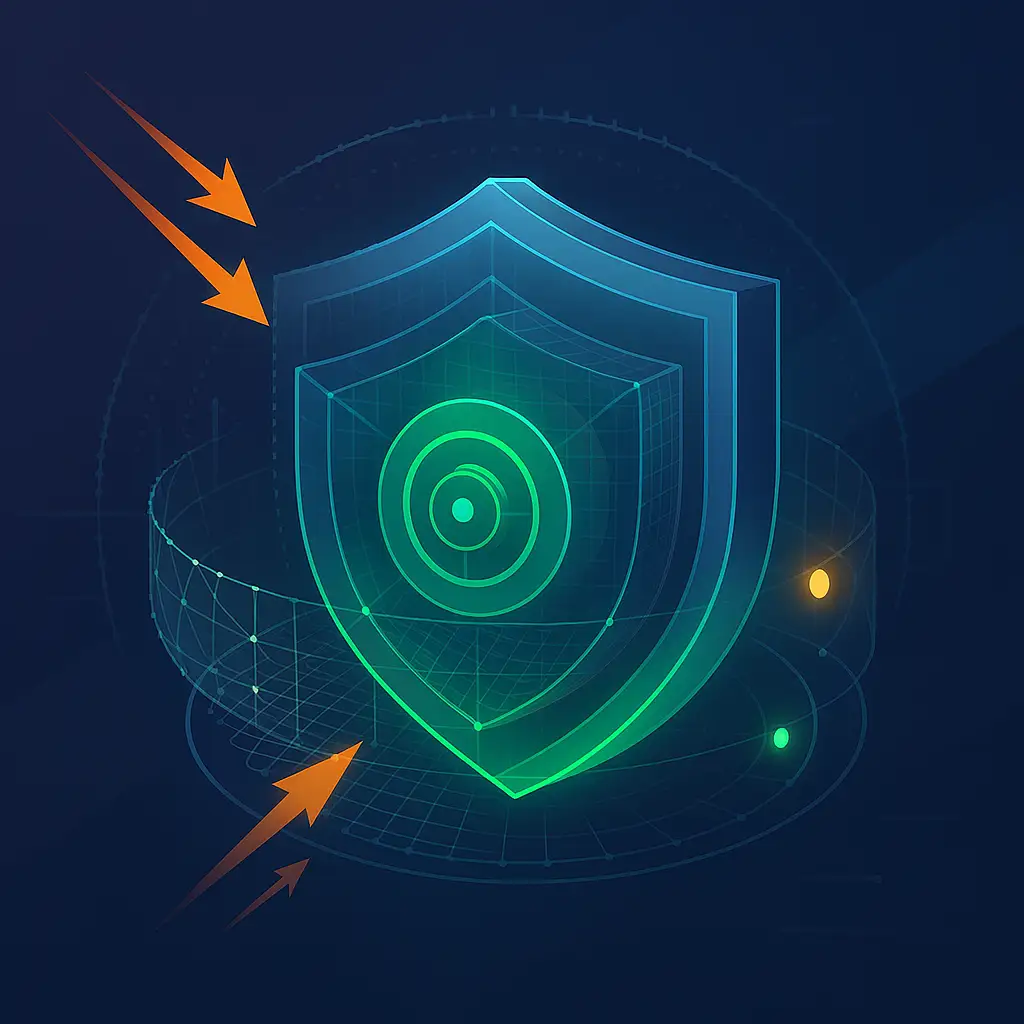How to Force Delete a File or Folder in Windows: The Sysadmin’s Guide to “Access Denied”

You’re Not Locked Out. You Just Need the Right Key.
“Access Denied.”
It’s the most frustrating error in Windows. You’re an administrator. You own this machine. But some file, some folder, some ghost in the machine is refusing to budge.
The rookie move is to start downloading random “unlocker” utilities from sketchy websites. The professional move is to understand why you’re locked out and systematically escalate your privileges until you regain control.
This isn’t about hacking; it’s about understanding Windows security. This guide provides the exact escalation path sysadmins use to remove stubborn data. We’ll start with the simplest fixes and move to the professional-grade tools.
Let’s get that file deleted.
The Systematic Approach: Escalate Until It Works
Do not skip steps. Start here.
Step 1: The Basic Reboot & Command Prompt Test
Often, the simplest solution is the right one.
- Reboot Your Machine. A shocking number of “locked file” issues are resolved by a reboot, which clears any processes that might have a handle on the file.
- Attempt Deletion via Command Prompt.
- Press
Win + R, typecmd, and pressCtrl + Shift + Enterto launch an Administrator Command Prompt. - Navigate to the directory containing the file.
- Try a simple delete:
del /f <filename>orrd /s /q <foldername> - The
/fflag forces deletion of read-only files. The/s /qflags for folders remove all contents silently.
- Press
If you still see “Access Denied,” the issue is permissions. Move on.
Step 2: Taking Ownership and Granting Permissions (The Core Fix)
This is the 90% solution. You are not the owner of the file, and your account lacks the proper permissions. We fix that with two powerful commands.
- Open an Administrator Command Prompt (as above).
- Seize Ownership with
takeown:cmdtakeown /f “C:\path\to\your\file.ext” /r /d y/fspecifies the file or folder path./rapplies the command recursively to all files and subfolders (for directories)./d yautomatically answers “yes” to the prompt.
- Grant Yourself Full Control with
icacls:cmdicacls “C:\path\to\your\file.ext” /grant Administrators:F /t- This grants the
AdministratorsgroupFull control. /tapplies the operation recursively to all subfolders and files.
- This grants the
- Now, delete the file:
del /f <filename>orrd /s /q <foldername>
This process directly addresses the core Windows security model and will resolve most permission-based errors.
Step 3: Bypassing Processes with Safe Mode
If Step 2 fails, the file is almost certainly locked by an active system process (e.g., an antivirus, Windows Explorer, or a service).
- Boot into Safe Mode:
- Click Start -> Settings -> System -> Recovery.
- Under “Advanced startup,” click Restart now.
- After reboot, go to Troubleshoot -> Advanced options -> Startup Settings -> Restart.
- Press
F4or4to boot into Safe Mode.
- Navigate to the file and delete it. In Safe Mode, only critical drivers and services are loaded, preventing most software from locking the file.
- Reboot normally.
Step 4: The Professional’s Tool: LockHunter
For the remaining 5% of cases, or if you need to know what is locking a file, use a trusted utility. We recommend LockHunter.
- Download LockHunter (it’s free for personal use and well-known in IT circles).
- Install and right-click on the stubborn file or folder.
- Select “What is locking this?” from the context menu.
- LockHunter will show you the exact process(es) holding the handle.
- You can choose to unlock the file (break the lock) or unlock and delete it immediately.
This tool provides transparency and is far safer than unknown alternatives.
When to Stop: A Critical Warning
If the file in question is located in C:\Windows\, C:\Program Files, or C:\Program Files (x86), stop and ask yourself why you are deleting it.
You are likely attempting to remove a system file or a application component. Forcibly deleting it can destabilize your operating system or break an application. The correct solution in this case is to:
- Uninstall the associated application properly through Settings -> Apps.
- Use a dedicated uninstaller tool like Revo Uninstaller.
- Run a System File Checker scan (
sfc /scannowin an admin CMD) if you suspect system file corruption.
Conclusion: Regaining Control, the Right Way
The sequence is simple:
- Reboot.
takeown+icaclsin an Admin CMD.- Safe Mode.
- LockHunter.
This methodical approach ensures you solve the problem without compromising system stability. You’ve now moved from randomly clicking to understanding and commanding Windows security.
Fighting with undeletable files after a failed software install? Our guide on [completely uninstalling software on Windows] covers the proper cleanup methods.
FAQ Section
Q: Is it safe to use the takeown and icacls commands?
A: Yes, when used correctly and on files you intend to delete. These are built-in Windows administrative tools. The caution is to never take ownership of critical system files in the C:\Windows directory unless you are explicitly directed to by a specific, trusted troubleshooting guide. For user data and application folders, it is the standard procedure.
Q: What is the best free tool to delete locked files?
A: LockHunter is the most recommended free tool for this purpose among IT professionals. It is reliable, safe, and provides crucial information by showing you which process has the lock. This allows you to make an informed decision to close the program properly rather than just force-deleting the file.
Q: Why do I get “Access Denied” even as an administrator?
A: Windows has a built-in security feature called User Account Control (UAC) that intentionally runs administrators in a filtered “standard user” mode most of the time. Even in an admin session, you may not have direct ownership of every file. This is a protective measure. The takeown command elevates your privileges specifically for that file, overriding this default protection.
Q: Can I force delete a file using PowerShell?
A: Absolutely. The process is similar to CMD. You can use Take-Ownership and Set-Acl cmdlets, but the syntax is more complex. For a single, quick operation, the classic takeown and icacls commands in CMD are often faster and more straightforward for this specific task.
No post found!